If you play music on Camfrog, you need to change your settings before trying to talk on MSN. Otherwise, there will be bad echoing.
Unfortunately, the volume control panels vary depending on your soundcard/audio hardware and how they are currently configured. I'm using pictures of my current system.
Getting to the Mixer Controls
If you've got a little speaker icon in the bottom-right of your monitor, like this:
Double-click on it, or right-click and select 'Open Volume Control'. You should see something like this:
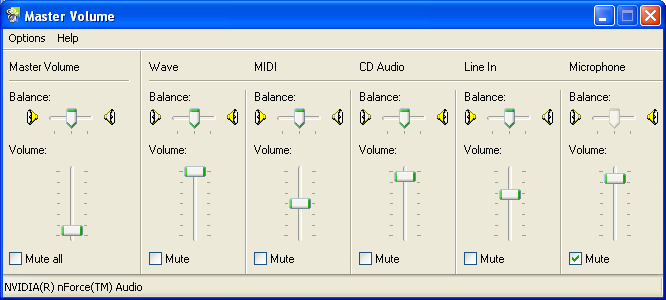
Now select 'Options' from the menu and choose 'Properties'. Now you should see something like this:
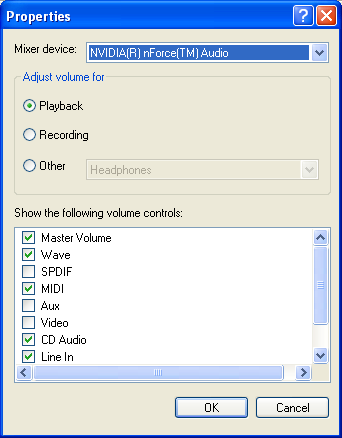
Making all the controls visible
Make sure that all the check-boxes in the scroll-list are checked. Scroll up and down to see them all. Mine ends up looking like this:
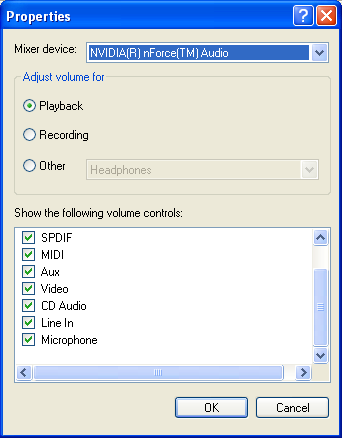
Showing the Recording Controls
Click on the 'Recording' radio-button so that it is slected like this:
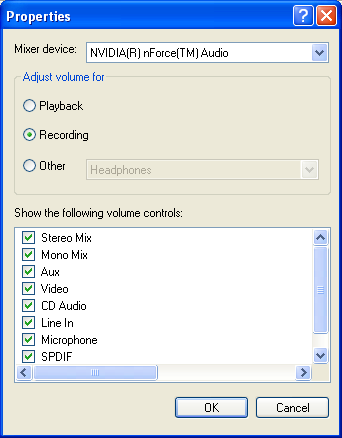
Again, make sure that all the check-boxes in the scroll-list are checked. Scroll up and down to see them all. Then click on the OK button. Now you should see something like this:
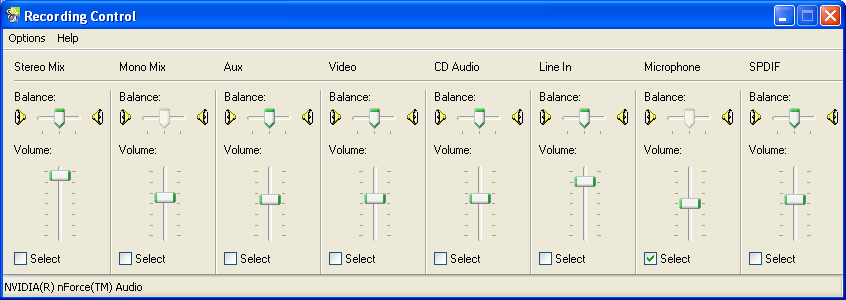
Configuration for MSN and Camfrog (Talking ONLY)
To talk on MSN without serious echoing and for general Camfrog use, make sure that the microphone is selected like this:
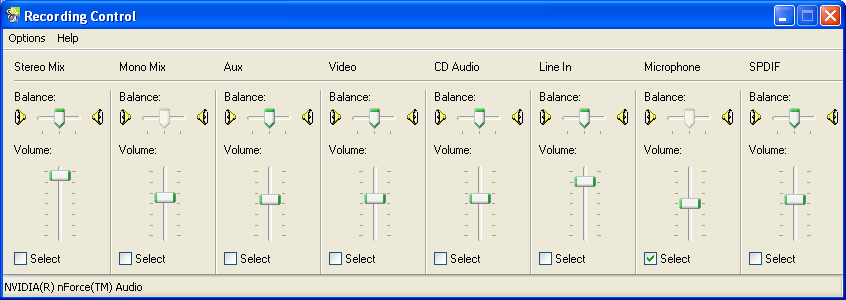
On the Master Volume panel, make sure that 'Microphone', if it is present, is muted:
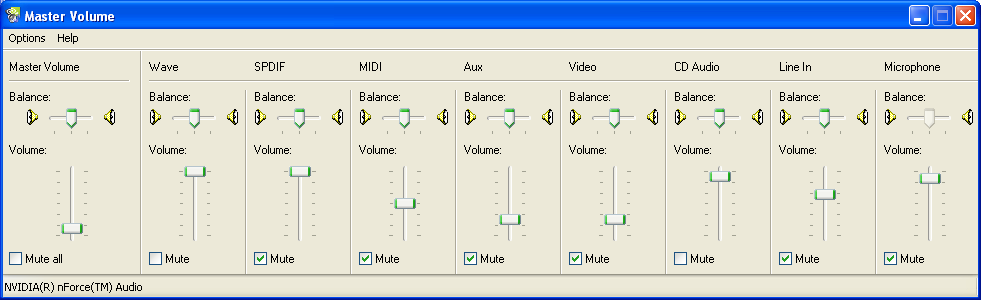
Configuration for Camfrog (Music)
To play music on Camfrog change the recording controls to select 'Stereo Mix' or it's equivalent for your sound hardware:
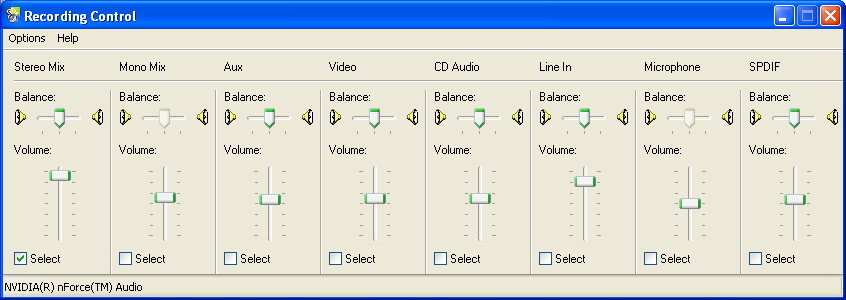
The Master Volume panel is the same as for MSN (note that Microphone is muted):
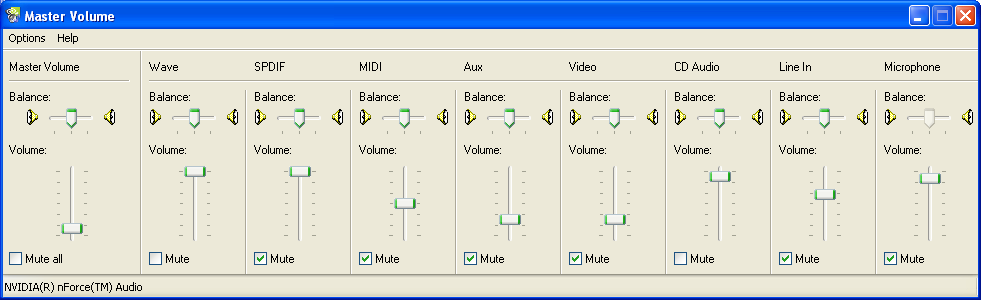
Configuration for Camfrog (Music plus Microphone)
To play music on Camfrog change the recording controls to select 'Stereo Mix' or it's equivalent for your sound hardware.
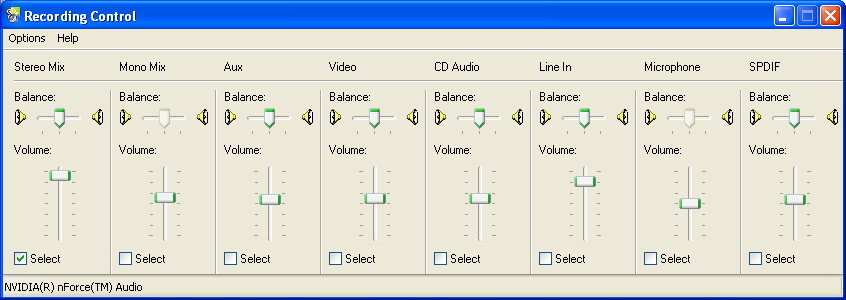
To be able to speak over the music it's possible to route the microphone to the 'Stereo Mix'. Do this by making sure that the Microphone mute check-box is NOT checked:
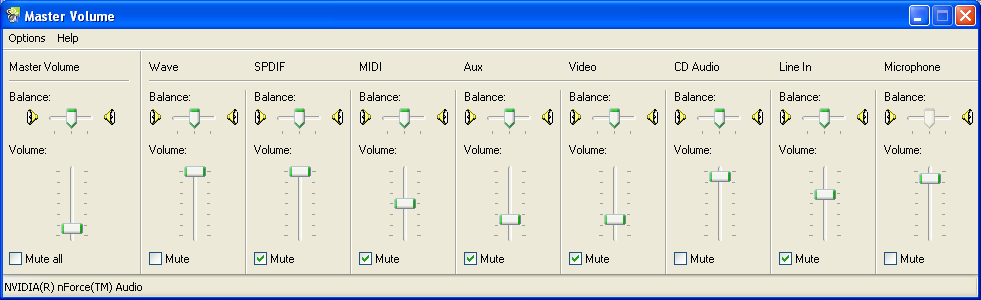
This is basically a trick, that might not work on your sound hardware.